How Can We Help?
Written out Instructions for scanning an ID with camera view is below
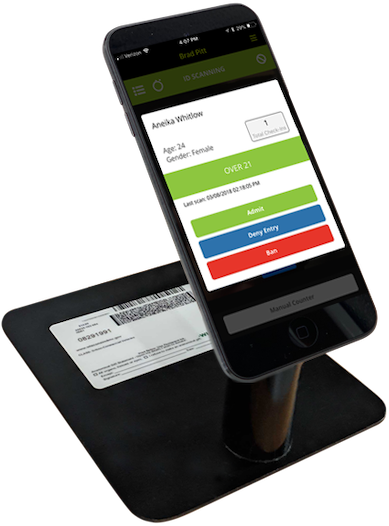
Make sure you’ve downloaded the Vemos ID Scan app on your Apple device OR Android device and have created your Vemos account using your venue or event information.
Place your device on a hands free stand.
Login to the Vemos ID Scan app using the email and password you created for your Vemos account.
Make sure you are scanning IDs for the correct venue by looking at the top of the app. Switch between venues by tapping the top right corner dropdown menu and tapping “CHANGE VENUE”.
Tap the top right corner dropdown menu again and choose “ID SCAN”.
If using the official Vemos hands free stand, center the Vemos logo that’s on the base of the stand within the camera view of the app
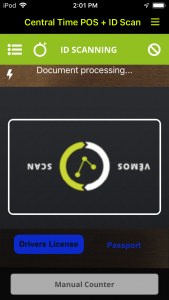
Place the back of an ID with the barcode within the camera view. (IDs can be placed on the base of the Vemos hands free stand)
Best Practices
- Check the app store and update to make sure you’ve got the latest version of the app to use
- Charge devices fully overnight
- Check your WIFI speed where you’ll be scanning IDs and obtain an extender for your router if need be
- Turn on the flash in dim lighting to assist with quicker scanning