How Can We Help?
Learn what a referral link is, who should have one, how to use it, and how to look at the results.
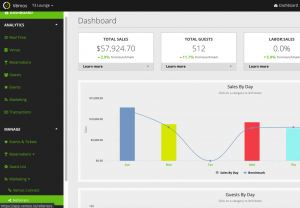
Start by opening a web-browser on your computer, tablet, or mobile phone and go to app.vemos.io
Once you login, go to the left menu under “Manage” and click on “Marketing” then “Referrers”.
Note: If you are on your mobile phone please click the Vemos logo on the top left to show the menu.
By default, all of your users have already been added as referrers and you should see those displayed. If you want to add additional staff members here we recommend you do that by adding them as a user first.
To create a new referrer such as a marketing effort or third party website, click the “+ New Referrer” blue button at the top.
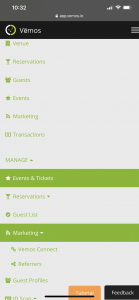
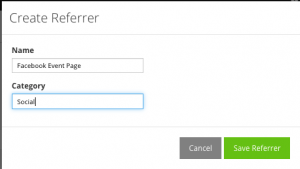
You will then see a pop-up allowing you to fill out the name of the new referrer and category. For example, if you are adding “Facebook event page” to track conversions from facebook event page, you will want to write “Facebook event page” as the name and “Social” as the category.
Note: Categories are grouped together in analytics reports to make it easier to see what categories are working better than others.
Once you create a referrer, you can select the “Get Link” purple button and then you have the option to choose “Public Listing Page” or a particular event. The Public Listing Page is a link to all future or upcoming events. From here you can copy and paste this link where you want to track conversions.
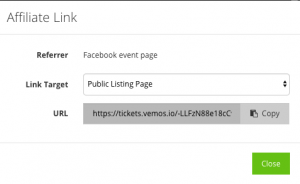
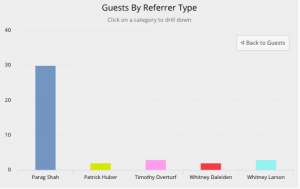
You can see your clicks and conversions under the Analytics submenu “Marketing” or “Events”.
Learn how to add users to your Vemos account here